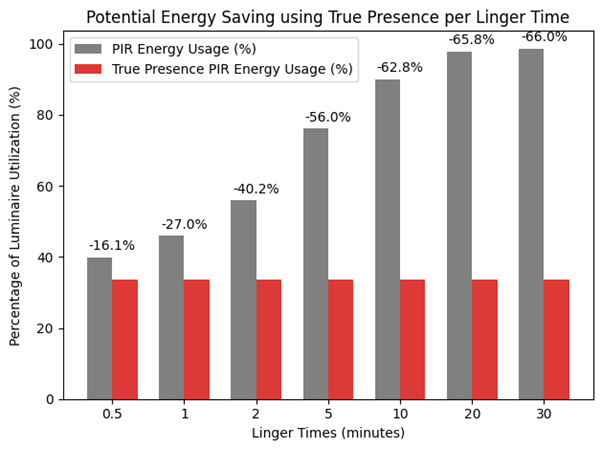

A Step-by-Step Guide to Setting Up ProtoPixel for Beginners
Did you know ProtoPixel controllers can find themselves when on the same network?
This makes setting things up easy. We’ll guide you from wiring LEDs to setting up controllers, step by step, making the whole process simple and effective. For the sake of simplicity, we will refer to ‘controllers’ but what we mean is either the Long Range or the Duo, depending on the size of application. For your reference, the Long Range is for large installations with 8 outputs, while the Duo is for smaller installations with only 2 outputs.
ProtoPixel has products like the ProtoPixel Duo and ProtoPixel Node for various projects. Whether it’s a small home project or a big commercial setup, ProtoPixel has what you need. Their setup is easy, and they offer different hardware options to suit virtually any application.
Introduction to ProtoPixel for Beginners
ProtoPixel is great for both experts and beginners, offering a dynamic lighting solution for even the newest of users. ProtoPixel is known for its easy-to-use interface, perfect for those new to lighting design. To start, it’s important to grasp a few basic concepts.
The ProtoPixel system includes a Controller and a Satellite, each crucial for controlling LED lights. Make sure to use the Controller’s ports correctly to keep the network stable, especially in big setups. You can find compatible LED lights at the official ProtoPixel shop, ensuring quality and fit. You can also contact us to discuss your requirements so we can help ensure you have everything required to get set up.
For the best LED setup, keep ethernet cables between the controller and satellite under 3.5m to avoid problems. Use Cat. 6 UTP cables for better signal quality and less interference, thanks to their built-in divider. Following these tips will make using ProtoPixel smoother and help you with your lighting project.
Understanding the Basics of LED Fixtures
Starting with ProtoPixel means getting to know the basics of LED fixtures. Popular LED types like SPI LED IC’s are flexible and work well with ProtoPixel.
Key Components
Controllers:
- ProtoPixel Duo and ProtoPixel Node: Suitable for various projects, whether small home setups or large commercial installations. They support different hardware options to fit virtually any application.
- ProtoPixel DALI Gateway and ProtoPixel Long Range Controller: Ideal for more extensive setups requiring robust and long-range control.
Power Supplies:
- Enclosed Power Supplies: Best for larger setups due to their dependability.
- AC/DC Adaptors: Suitable for smaller setups due to their compact size and ease of use.
Networking:
- ProtoPixel controllers typically get an IP address via DHCP. If DHCP fails, they switch to a static IP. This ensures seamless connectivity within your network. For a direct computer link, set up your network to match the controller’s subnet.
Setting Up the ProtoPixel Controller
Power Supply:
- Connect the power supply to the AC power outlet with the provided cables.
- Wire your LED fixtures to the power supply following the manufacturer’s instructions, using crimp terminals to reduce power loss and keep colors true.
- Test the setup by turning it on and checking for any issues.
Connecting the Controller:
- Plug the ethernet connector into the controller.
- Connect the controller to your computer or a network device.
- Attach the LED light fixtures to the controller.
- Power on the controller and the LED fixtures.
- Set up the lights in the ProtoPixel software for correct data.
Network Configuration:
- The controller usually gets an IP address automatically but can be changed to a static one if needed for stable connections.
- Adjust network settings, including the gateway, subnet mask, and DNS servers, using the ProtoFish software.
Setting Up a New ProtoPixel Project
- Creating a New Project:
- Start by creating a blank template and adding LED fixtures. Name the fixtures for better organization.
- Adding and Configuring Fixtures:
- Use the Inspector panel to change the outlets on a ProtoPixel Controller and tweak each fixture’s settings, like intensity and RGB ordering.
- Mapping Media Content to LED Fixtures:
- Add various content types in ProtoPixel Mapping Tool, including Colour, Image, Video, Script, Syphon, and Test.
- Use videos in MP4 format with a resolution of 1280×720 or lower, encoded with H.264.
- For interactive content, use Syphon technology to bring in content from software like Resolume, Modul8, and Millumin.
- Using Syphon and NDI Technology:
- Syphon allows for direct integration of interactive visuals from compatible software.
- NDI supports content from different computers on the same network, aiding in teamwork and distributed design.
Testing and Troubleshooting
- Initial Testing:
- Use ProtoPixel’s Mapping Tool to check each fixture’s performance.
- Check that all LED signals are correctly connected to the ProtoPixel controller and ensure power supplies are adequate.
- Troubleshooting:
- Verify network settings and make sure your computer’s settings match the controller’s.
- Ensure the power supplies are in good condition and located close to the LEDs to prevent power loss and colour changes.
- Use crimp terminals to maintain safe and stable connections.
By following these steps, you can ensure a smooth and effective setup for your ProtoPixel lighting project. Every component, from wiring to network and power supplies, is crucial for the overall system’s success.
For more detailed guidance, check the updated resources on the ProtoPixel support pages and documentation:
This structured setup makes it easy and ensures the best performance. Holders Technology also offers maintenance packages to keep your lights working well.
ProtoPixel also has services for customising your lighting, like monitoring energy use and occupancy. You can see all this on a central dashboard, giving you a full view of your lighting across different locations.
Configuring the ProtoPixel Controller
Setting up the ProtoPixel Controller is key for your LED lights to work well. It usually gets an IP address automatically, but you can change it to a static one if needed. This makes sure your controller stays connected without any problems.
Network Configuration Parameters
There are more settings like the network gateway, subnet mask, and DNS servers. These affect how the controller works on your network. ProtoPixel controllers remember these settings, so you don’t have to keep changing them. Getting this right is crucial for the controller to talk to other devices.

Connecting the Controller to the Device
After setting up the network, connecting the controller is yet another easy task. You need to match your computer’s network settings with the controller’s. Or you can connect it to a network with DHCP for easy setup with the ProtoPixel Mapping Tool software. Controllers pair with your device automatically if they’re on the same network, making setup quick.
Setting Up a New Project with the Mapping Tool
Starting a new project with the Mapping Tool means making a blank template and adding LED fixtures. This step is key for creating new lighting scenes and designs.
Creating a New Lighting Scenario
To begin, create a new lighting scenario. Open the software and choose ‘New Project’ to lay the groundwork. This lets you mix different fixtures for a full and bright look. You can also name your fixtures for better organisation.
Creating a New Project:
- Open ProtoPixel’s Mapping Tool and start a new project. The interface is designed to be user-friendly, guiding you through each step of the setup process.
- Select “Create New Project” from the main dashboard.
- You will be prompted to choose a project template or start with a blank canvas. Choose the option that best fits your project needs.
Adding LED Fixtures:
- In the new project, add LED fixtures by selecting the “Add Fixture” option.
- The latest version of the Mapping Tool automatically detects connected fixtures, simplifying the setup process.
- When fixtures are connected, the software will automatically assign them to the appropriate outlets on the controller. This feature reduces the need for manual configuration and helps prevent errors.
Configuring Fixtures:
- Even though the software automatically configures the fixtures, you may want to customize settings like intensity, RGB order, and other properties.
- Access the Inspector panel to view and adjust fixture settings as needed.
- You can also rename the fixtures for better organization within your project, especially useful in large or complex setups.
Organizing Fixtures:
- Drag and drop fixtures within the project canvas to place them accurately in your design layout.
- Use the alignment tools provided in the Mapping Tool to ensure your fixtures are positioned correctly relative to each other.
Automatic Fixture Detection:
- The Mapping Tool automatic fixture detection feature significantly reduces the setup time.
- When new fixtures are connected, they appear in the software, ready to be configured or used immediately.
Advanced Settings (if needed):
- For advanced users, additional settings can be accessed to fine-tune the behaviour of each fixture.
- These settings include DMX addressing, individual pixel mapping, and advanced colour management options.
Selecting and Manipulating Elements
After adding fixtures, it’s important to manage them well. Mapping Tool allows for grouping and aligning elements. You can copy and paste elements with their original settings and a small shift. This keeps your project looking good and true to your vision.
Setting up a lighting project with ProtoPixel’s Mapping Tool is detailed yet simple and flexible. By using the available tools, you can craft a strong and lively lighting design. This makes the most of the fixtures and demonstrates how you can change them.
Mapping Media Content to LED Fixtures
Mapping media content to LED fixtures is key to creating stunning lighting scenes. By matching different media like static images, videos, and interactive scripts with LED lights, users can craft unique visual experiences.
Creating and Adding Content
In the Mapping Tool, users can add various content types, including Colour, Image, Video, Script, Syphon, and Test. Videos should be in MP4 format, with a resolution of 1280×720 or lower, and encoded with H.264. Scripting is available through Python, which works with openFrameworks for more creative coding. This variety of content lets users customize the LED content for their designs. A mix of these elements makes for a captivating lighting show. In addition, the software now supports newer multimedia formats such as:
Newly Added Multimedia Formats Supported:
- GIF: Support for animated GIFs, allowing for more dynamic and engaging visuals.
- Interactive Scripts: Enhanced support for scripting languages, particularly Python, which enables more complex and interactive lighting effects.
- Real-time Data Feeds: Integration with real-time data feeds for dynamic content that changes based on external inputs, such as live data streams.
- 3D Models and Animations: Ability to import and use 3D models and animations, providing more depth and dimension to lighting designs.
- Audio-reactive Content: Features that allow lighting to react to audio inputs in real-time, enhancing the synchronization of light and sound.
Bundled Content Types in the Mapping Tool
ProtoPixel’s Mapping Tool offers many content types for mapping media to LEDs. Users can use static images, videos, and scripted sequences. It also supports Syphon technology, letting users bring in interactive content from software like Resolume, Modul8, and Millumin. This keeps the content flexible and dynamic, offering real-time changes for an engaging effect.
Syphon and NDI Technology for Interactive Content
The Mapping Tool uses Syphon and NDI technologies to boost interactive LED content. Syphon lets users bring in interactive visuals directly from compatible software, ensuring smooth integration1. NDI supports content from different computers on the same network, aiding in teamwork and distributed design1. These technologies push the limits of traditional lighting, making interactive LED content essential for live shows and installations.
Syphon Technology
Syphon is a MacOS-based framework that allows applications to share video frames with one another in real-time. In the Mapping Tool, Syphon integration has been enhanced to provide seamless interaction with other creative software tools, enabling users to incorporate dynamic visuals into their lighting projects. Key features include:
– Real-time Video Sharing: Users can directly stream real-time video from applications like Adobe After Effects, MadMapper, and VDMX into the Mapping Tool.
– Interactive Visuals: This allows for live, interactive visuals to be integrated into the lighting design, which is particularly useful for performances and live events.
– Easy Setup: Syphon sources can be added to the Mapping Tool with minimal configuration, making it user-friendly and efficient.
NDI Technology:
NDI (Network Device Interface) is a technology developed by NewTek that allows for high-quality, low-latency video transmission over local area networks (LAN). ProtoPixel’s Mapping Tool has integrated NDI support to enhance collaborative and remote design capabilities. Important aspects include:
– Networked Video Streams: Users can stream video content from any NDI-enabled device or software over a network, facilitating collaborative projects where multiple devices are used.
– Low Latency: NDI ensures low-latency video transmission, crucial for maintaining synchronization in live shows and interactive installations.
– Cross-platform Compatibility: NDI works across various operating systems and devices, allowing for greater flexibility and interoperability in content creation.
– Enhanced Performance: Their Mapping Tool leverages NDI’s efficient compression and transmission protocols to deliver high-quality video without significant performance overhead.
Integrating Interactive Content:
With the updated support for Syphon and NDI, the Mapping Tool allows users to create more dynamic and interactive lighting designs. Here’s how these technologies can be integrated:
- Adding Syphon Sources:
– Open the Mapping Tool and navigate to the content management section.
– Select “Add Syphon Source” and choose from the available Syphon streams on your MacOS device.
– Configure the Syphon input as needed, adjusting parameters like resolution and frame rate to match your project requirements.
- Adding NDI Sources:
– Ensure your network is configured to support NDI traffic.
– In the Mapping Tool, select “Add NDI Source” from the content management menu.
– Browse and select the desired NDI stream from the list of available sources on your network.
– Configure the NDI input, including any necessary adjustments to ensure optimal performance and quality.
- Using Interactive Visuals:
– Both Syphon and NDI sources can be manipulated in real-time, allowing for responsive and interactive visual effects.
– Combine these sources with other content types (e.g., static images, videos) to create layered and complex lighting scenes.
– Leverage interactive scripts (e.g., Python) to control and trigger content dynamically based on user inputs or environmental factors.
By utilizing the latest capabilities of Syphon and NDI technologies, using the Mapping Tool users can achieve sophisticated and interactive lighting designs, pushing the boundaries of what’s possible in visual and lighting art.
Testing and Troubleshooting Your Setup
Testing your ProtoPixel setup involves using the built-in test content in the Mapping Tool to ensure each fixture works correctly. Check all LED signals and ensure power supplies are adequate and close to the LEDs to prevent power loss and colour changes. The software now handles network settings more effectively, reducing common configuration issues.
Advanced Configuration Options Their Mapping Tool offers extensive tools for fine-tuning lighting setups. Users can adjust fixture properties, colour modes, and use advanced alignment tools to achieve professional lighting effects. These settings ensure precise control over the lighting design, enhancing both artistic and practical outcomes.
Fixture Properties Configuration
Setting up lighting effects precisely is key. In the Mapping Tool, we can change many fixture properties like intensity, beam angles, and strobe effects. The software lets us control up to four outlets per controller, making it easy to manage complex lighting setups1. By adjusting these settings, we can make the lighting fit our artistic and practical needs.
Colour Modes and Correction
Colour mode correction is imperative for a quality lighting design. The Mapping Tool has different colour modes like monochromatic and original colour, giving you more flexibility. In the inspector panel, we can tweak these colours for consistency and vibrancy. Plus, ProtoPixel works with various content types like colour, images, videos, and scripts.
Alignment and Distribution Tools
Getting fixtures in the right place is crucial for a good lighting show. ProtoPixel’s Mapping Tool has advanced tools for precise alignment and distribution. This ensures each fixture is in the right spot for a uniform light spread and synchronised behaviour. Using these tools helps us set up our lighting to match the look we want, making our lighting designs more impactful.
In summary, learning how to use ProtoPixel’s Mapping Tool’s advanced settings lets us make dynamic and professional lighting setups for any project.
FAQ
What are the initial steps for setting up ProtoPixel as a beginner?
First, ensure you wire the LED fixtures and power supply correctly. Then, connect the ProtoPixel Controller and set it up using the Mapping Tool software. Our updated beginner’s guide provides clear, step-by-step instructions.
What components are required to wire LEDs’ data signals to the ProtoPixel Controller?
You’ll need the ProtoPixel Controller, LED fixtures, and network cables. Refer to our updated wiring guide for detailed instructions.
How do I choose the right power supply for my LEDs?
The choice depends on the size of your LED setup. Smaller setups use AC/DC adaptors, while larger setups require enclosed power supplies. Our guide will help you select the appropriate power supply.
What common wiring mistakes should I avoid?
Avoid using incorrect wiring colours, creating short circuits, and making poor connections to prevent damage. Our updated guide on wiring mistakes offers tips to avoid these problems.
How do I connect the ProtoPixel Controller to my network?
Plug the network cable into the Controller’s Ethernet port, ensuring it’s not connected to the Satellite ports to avoid damage. Detailed instructions are available in our updated guide.
What are the default network configuration parameters for the ProtoPixel Controller?
ProtoPixel’s Mapping Tool now automatically handles all network configurations directly, ensuring seamless setup.
How do I create a new project in the Mapping Tool?
Start by creating a new project in the Mapping Tool and add LED fixtures. The software will automatically detect and configure the fixtures. For detailed steps, check our updated project setup guide.
How do I map media content to LED fixtures?
Use static images, videos, dynamic sequences, and new formats like animated GIFs and interactive scripts within ProtoPixel’s Mapping Tool. Our updated guide on mapping media content will walk you through the process.
What should I do if I encounter colour or fixture issues during testing?
Use the ProtoPixel Mapping Tool’s test content to identify and resolve problems. Our troubleshooting guide provides solutions for common issues such as controller access and network setup.
What advanced configuration options are available for fine-tuning my LED setup?
For greater control, adjust fixture properties, colour modes, and alignment tools within ProtoPixel Mapping Tool.



